
How to Speed Up Your PC: Optimization Tips for 2025
Why PC Optimization Matters?
A slow PC can hinder productivity, gaming, and overall user experience. Whether you’re using a laptop or desktop, optimizing your PC can help you get the best performance without investing in new hardware. In 2025, with software becoming more demanding, it’s crucial to implement effective optimization techniques.
In this guide, we’ll cover practical steps to speed up your PC, including software tweaks, hardware upgrades, and maintenance tips.
1. Upgrade to an SSD for Faster Boot Times ⚡
If your PC still runs on a Hard Disk Drive (HDD), upgrading to a Solid-State Drive (SSD) is one of the fastest ways to improve performance. SSDs offer faster read/write speeds, leading to quicker boot times and application loading.
- Recommended SSDs for 2025: Samsung 990 Pro, WD Black SN850X, Crucial P5 Plus
- Installation Tip: Clone your existing OS to the SSD to avoid reinstalling Windows.
2. Optimize Startup Programs & Background Apps 🛠️
Too many startup programs can slow down boot time and overall performance. Disabling unnecessary apps improves speed.
Steps to Disable Startup Programs (Windows 11/10):
- Press
Ctrl + Shift + Escto open Task Manager. - Navigate to the Startup tab.
- Disable unnecessary programs (e.g., Skype, OneDrive, Spotify).
3. Keep Your System Updated 🔄
Regular Windows updates provide security patches and performance improvements.
How to Check for Updates:
- Windows 11: Go to Settings > Windows Update > Click Check for updates
- Drivers: Use tools like Driver Booster or NVIDIA GeForce Experience to update GPU drivers.
4. Increase RAM for Better Multitasking 🧠
If your PC struggles with multitasking, upgrading RAM can significantly improve performance.
- Minimum Recommended for 2025: 16GB for smooth gaming and productivity.
- For High-End Use: 32GB+ for video editing, streaming, and gaming.
5. Clean Up Disk Space & Remove Junk Files 🗑️
Over time, unnecessary files clutter your storage, reducing performance.
Steps to Clean Up Disk Space:
- Open Disk Cleanup (
Windows + R> typecleanmgr> Enter) - Select files to delete (Temporary files, Recycle Bin, System Cache).
- Use CCleaner for deeper cleaning.
6. Adjust Power Settings for Maximum Performance 🔋
Windows defaults to Balanced Mode, which limits CPU performance. Switch to High Performance Mode for better speed.
How to Enable High-Performance Mode:
- Open Control Panel > Power Options
- Select High Performance or Ultimate Performance mode
7. Manage Browser Extensions & Cache 🌐
Too many browser extensions can slow down your PC. Clear cache and disable unnecessary extensions for smoother browsing.
Steps to Optimize Browsers:
- Chrome: Go to
chrome://extensions/> Remove unnecessary add-ons. - Clear Cache: Use Ctrl + Shift + Delete to clear browsing data.
8. Scan for Malware & Viruses 🔍
Malware and viruses can secretly slow down your PC. Use trusted antivirus software to scan your system.
- Best Antivirus for 2025: Bitdefender, Norton 360, Malwarebytes
- Free Alternative: Windows Defender (built into Windows 11/10)
9. Optimize Windows Visual Effects 🎨
Disabling unnecessary animations and effects can speed up older PCs.
How to Disable Visual Effects:
- Right-click on This PC > Properties
- Click Advanced system settings > Performance Settings
- Select Adjust for best performance
10. Defragment & Optimize Your Drives 🔄
If using an HDD, defragmentation helps reorganize files for faster access.
Steps to Defragment:
- Open Defragment and Optimize Drives (search in Start Menu)
- Select HDD (Skip if using SSD)
- Click Optimize
Final Thoughts: Keep Your PC Running Like New 🎯
By following these PC optimization tips for 2025, you can improve speed, performance, and longevity without expensive upgrades.
🔥 Which tip worked best for you? Share your thoughts in the comments! 🚀


















Post Comment