
Hidden Smartphone Features You Didn’t Know Existed
Introduction: Unlock Your Smartphone’s Hidden Potential
Smartphones today come with an array of features that can make our lives easier, more productive, and more enjoyable. However, some of these features often go unnoticed, buried beneath the surface of the device’s main functions. Whether you’re using a Samsung Galaxy, iPhone, or Google Pixel, there are hidden smartphone features that can enhance your user experience. In this post, we’ll reveal some of the most useful secret features you didn’t know existed on your smartphone.
1. One-Handed Mode
Available On: Most major smartphones (iPhone, Samsung, Pixel)
If you’ve ever found yourself struggling to use your smartphone with one hand, one-handed mode is the solution. This feature shrinks the screen size, bringing the app’s interface closer to your thumb. You can activate it by swiping or tapping a specific area of the screen. This is especially useful for large-screen devices, ensuring you can comfortably navigate without needing both hands.
How to Enable It:
- iPhone: Go to Settings > Accessibility > Touch > Reachability
- Samsung: Go to Settings > Advanced Features > One-Handed Mode
- Pixel: Use third-party apps like “One Handed Mode” to enable this feature.
2. Hidden Battery Health Stats
Available On: iPhones, some Android models
Your phone’s battery health can greatly impact its performance, but many users don’t realize that their phone provides hidden battery health stats. On iPhones, you can see the battery’s maximum capacity and peak performance capability. If you notice that your battery health is declining, it may be time for a replacement.
How to Check Battery Health:
- iPhone: Go to Settings > Battery > Battery Health
- Android (Certain Models): Settings > Battery > Battery Health (available on some phones, like Samsung)
3. Developer Options (Advanced Settings)
Available On: Android (Some options for iOS with jailbreak)
If you’re an Android user and want to dive deeper into your phone’s settings, Developer Options provides advanced controls that allow you to adjust everything from animation speeds to background processes. It can make your phone run faster and improve certain aspects of your user experience.
How to Enable Developer Options:
- Android: Go to Settings > About Phone > Tap on Build Number 7 times.
- Once enabled, you’ll find Developer Options under Settings > System.
4. Screen Recording (Built-in)
Available On: iPhones (iOS 11 and up), Android (varies by manufacturer)
Screen recording has become a crucial feature for anyone who needs to demonstrate an app or capture something on their phone. While it’s widely known, many users still don’t realize it’s a built-in feature on most devices.
How to Enable Screen Recording:
- iPhone: Go to Settings > Control Center > Customize Controls > Add Screen Recording
- Android: Swipe down the notification shade and look for Screen Recorder (on supported devices like Samsung or Pixel).
5. Smart Alerts & Notifications
Available On: Most major Android phones, iPhones with customizations
Smartphones have smart notification settings that can help you manage how and when you receive alerts. For example, Samsung Galaxy devices offer an option called Smart Alert, which vibrates your phone when you pick it up if you missed an important call or message.
How to Enable Smart Alerts:
- Samsung: Go to Settings > Advanced Features > Smart Alert
- iPhone: Use Focus Mode to limit notifications during certain times.
6. Dual SIM Management
Available On: iPhones (Dual SIM support), Android (Dual SIM support on most phones)
In the past, having two phone numbers required two phones. Now, thanks to Dual SIM technology, you can manage two numbers on a single device. This is perfect for those who need a separate work and personal number or often travel abroad and need a local number.
How to Set Up Dual SIM:
- iPhone: Go to Settings > Cellular > Add Cellular Plan
- Android: Go to Settings > Network & Internet > SIM Cards > Dual SIM Settings
7. Night Mode (Reading Mode)
Available On: Most smartphones (especially iPhones, Pixel, Samsung)
Night Mode or Reading Mode is a feature that reduces the blue light emitted from your screen, which can help reduce eye strain when reading in low light. It’s especially helpful before bed, as blue light can interfere with your sleep patterns.
How to Enable Night Mode:
- iPhone: Go to Settings > Display & Brightness > Night Shift
- Android: Go to Settings > Display > Night Mode or Blue Light Filter
- Many phones also offer schedule options for automatic switching.
8. Hidden Files and Apps
Available On: Android, iPhones with third-party apps
Sometimes you want to hide files or apps for privacy reasons. Both iPhones and Android have built-in options (or third-party apps) to make this easy. For example, Samsung phones offer the Secure Folder, and iPhones let you hide apps from the home screen.
How to Hide Files or Apps:
- iPhone: Use App Library to remove apps from the home screen, or use a third-party app like Keep It Safe for extra security.
- Samsung: Go to Settings > Biometrics and Security > Secure Folder
- Android (General): Use apps like AppLock or Vault to hide files or apps.
9. Emergency SOS Feature
Available On: iPhones, Android (varies by manufacturer)
In case of an emergency, smartphones come equipped with SOS features that allow you to quickly send an alert to your contacts or call emergency services. It can also automatically share your location and other critical data.
How to Activate Emergency SOS:
- iPhone: Press the side button and volume button simultaneously, or use Settings > Emergency SOS.
- Android: Go to Settings > Safety & Emergency > Emergency SOS (on some devices).
10. Quick Launch Camera
Available On: Most Android phones, iPhones
Want to take a picture quickly? Both Android and iPhone devices allow you to launch the camera app in an instant with a quick gesture, even if your phone is locked. This hidden feature is perfect for capturing fleeting moments.
How to Quick Launch the Camera:
- iPhone: Swipe left from the lock screen to launch the camera.
- Samsung Galaxy: Double press the power button to launch the camera instantly.
- Google Pixel: Double press the power button to launch the camera.
Conclusion: Unleash Your Smartphone’s Full Potential
Your smartphone is likely packed with hidden features that can improve your daily usage, whether it’s for productivity, entertainment, or security. By exploring these hidden gems, you’ll be able to make the most out of your device.
🔍 Did we miss any hidden features that you use daily? Let us know in the comments!







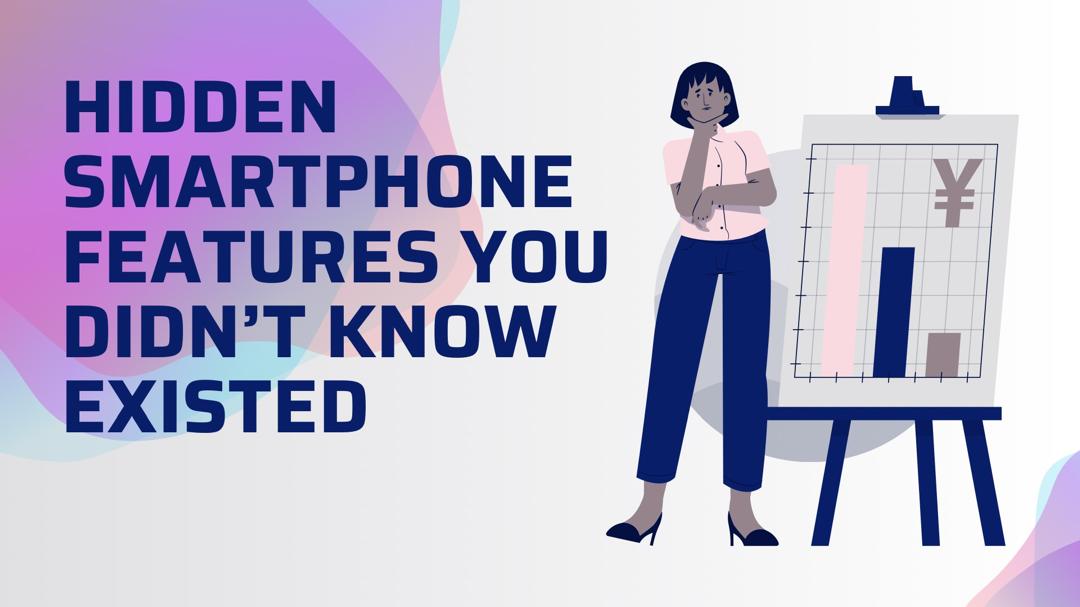










Post Comment