
How to Properly Maintain & Clean Your PC for Longevity
Why PC Maintenance Matters?
Your PC is an investment, and just like any other device, it requires proper maintenance to ensure peak performance and longevity. Dust buildup, outdated software, and poor cooling solutions can slow down your system and even lead to hardware failure.
In this guide, we’ll cover essential PC maintenance tips to help you keep your computer running like new, whether it’s a desktop or laptop.
1. Keep Your PC Dust-Free 🧹
Why Dust Is Harmful
- Dust clogs fans, reducing airflow and causing overheating.
- It can block heat sinks, making cooling inefficient.
- Excess dust may lead to hardware malfunctions over time.
How to Clean Your PC Properly
✅ Turn off and unplug your PC before cleaning. ✅ Use a can of compressed air to remove dust from fans, vents, and heat sinks. ✅ Use an anti-static cloth to wipe down the exterior. ✅ Clean your keyboard and mouse with disinfectant wipes.
📌 Tip: Avoid using a vacuum cleaner as it can create static electricity that may damage components.
2. Keep Your Software & Drivers Updated 🔄
Why Software Updates Are Important
- Security patches protect against viruses and malware.
- Driver updates improve hardware performance.
- Bug fixes enhance system stability.
What to Update Regularly
- Windows & OS updates (Check via Settings > Update & Security)
- GPU drivers (NVIDIA GeForce Experience / AMD Adrenalin)
- Motherboard BIOS firmware (Visit manufacturer’s website)
- Antivirus & security software
📌 Tip: Enable automatic updates to ensure you’re always up to date.
3. Manage Your PC’s Cooling System ❄️
How Overheating Affects Your PC
- Slows down performance
- Reduces hardware lifespan
- Causes unexpected shutdowns
How to Prevent Overheating
✅ Ensure proper airflow by placing your PC in a well-ventilated area. ✅ Clean or replace cooling fans if they make excessive noise. ✅ Use thermal paste on your CPU every 1-2 years. ✅ Consider installing additional case fans or liquid cooling for gaming PCs.
📌 Tip: Monitor temperatures with software like HWMonitor or MSI Afterburner.
4. Organize & Optimize Storage 💾
Signs You Need Storage Maintenance
- Your PC takes too long to boot.
- Programs freeze or crash frequently.
- You’re running out of disk space.
How to Free Up Space & Improve Speed
✅ Use Disk Cleanup to delete temporary files. ✅ Uninstall unnecessary programs via Control Panel. ✅ Defragment HDDs (Not needed for SSDs). ✅ Move large files to an external hard drive or cloud storage.
📌 Tip: Use CCleaner for automated disk cleanup.
5. Protect Your PC from Power Surges ⚡
Why Power Surges Are Dangerous
- They can damage internal components (Motherboard, PSU, GPU, etc.).
- Sudden shutdowns can corrupt files and cause data loss.
How to Protect Your PC
✅ Use a high-quality surge protector. ✅ Consider investing in a UPS (Uninterruptible Power Supply) for backup power. ✅ Avoid plugging too many devices into a single power strip.
📌 Tip: If you live in an area prone to power outages, a UPS can prevent sudden data loss.
6. Scan for Viruses & Malware Regularly 🦠
Best Practices for PC Security
✅ Install a trusted antivirus like Bitdefender, Norton, or Windows Defender. ✅ Use Malwarebytes for additional malware protection. ✅ Be cautious when downloading software from unknown sources. ✅ Enable firewall protection and avoid public Wi-Fi without a VPN.
📌 Tip: Schedule automatic scans to keep threats away.
7. Regularly Back Up Your Data 📁
Why Backups Are Important
- Prevents data loss due to hardware failure or cyber-attacks.
- Allows easy recovery if your system crashes.
How to Back Up Your Files
✅ Use Windows Backup & Restore (Settings > Backup & Restore). ✅ Store important files on external hard drives. ✅ Use cloud services like Google Drive, OneDrive, or Dropbox.
📌 Tip: Set up automatic backups to ensure your files are always safe.
Final Thoughts: Keep Your PC in Top Shape 🚀
Regular maintenance is key to extending your PC’s lifespan and ensuring smooth performance. By following these simple steps, you can prevent overheating, boost speed, and avoid costly repairs.
✅ Keep your PC dust-free ✅ Update software & drivers ✅ Ensure proper cooling ✅ Optimize storage ✅ Protect against power surges ✅ Scan for viruses regularly ✅ Back up your data
💬 What maintenance routine do you follow? Share your tips in the comments! 🖥️✨


















Post Comment