
How to Extend Your Laptop’s Battery Life in 2025
Why Battery Life Matters?
Your laptop’s battery life can make or break productivity, gaming sessions, or entertainment on the go. With more powerful CPUs, high-resolution displays, and advanced applications, battery drain remains a challenge. Fortunately, you can extend your laptop’s battery life through optimization techniques, power management settings, and proper maintenance.
In this guide, we cover proven strategies to help your battery last longer in 2025.
1. Optimize Power Settings for Maximum Efficiency ⚡
🔹 Use Battery Saver Mode
- Windows and macOS offer built-in Battery Saver or Low Power Mode options.
- Reduces background activity and limits CPU performance to extend battery life.
- How to enable it:
- Windows: Go to Settings > System > Power & Battery > Battery Saver.
- macOS: Navigate to System Settings > Battery > Low Power Mode.
🔹 Adjust Screen Brightness & Timeout
- Lower screen brightness manually or set it to adaptive brightness.
- Shorten the display timeout duration to turn off the screen faster when inactive.
🔹 Modify Power Plans (Windows Users)
- Go to Control Panel > Power Options and select Power Saver.
- Customize settings to optimize CPU performance, screen brightness, and sleep behavior.
2. Manage Apps & Background Processes 🛑
🔹 Identify Battery-Draining Apps
- Check which applications consume the most battery:
- Windows: Settings > Battery Usage by App.
- macOS: Activity Monitor > Energy Tab.
🔹 Disable Background Apps
- Stop unnecessary apps from running in the background:
- Windows: Settings > Apps > Background Apps (disable unnecessary apps).
- macOS: System Settings > Login Items (remove unwanted startup apps).
🔹 Close Unused Browser Tabs & Extensions
- Chrome, Edge, and Firefox use significant resources.
- Use an efficient browser like Brave or Microsoft Edge for lower power consumption.
- Limit extensions and use reading mode for lower resource usage.
3. Optimize Hardware Settings 🛠️
🔹 Reduce Screen Resolution & Refresh Rate
- High-resolution (4K) and high-refresh-rate displays consume more power.
- Switch to 1080p resolution or reduce refresh rate (from 120Hz to 60Hz) when on battery.
🔹 Disable RGB Lighting (Gaming Laptops)
- RGB lighting on keyboards and peripherals drains battery quickly.
- Turn off or reduce lighting effects in your laptop’s companion software (e.g., Razer Synapse, MSI Dragon Center).
🔹 Turn Off Unused Peripherals
- Disconnect external devices like USB drives, Bluetooth accessories, and webcams.
- Disable Wi-Fi & Bluetooth when not needed.
4. Extend Battery Lifespan Through Proper Charging Habits 🔋
🔹 Avoid Letting Battery Drop to 0%
- Keep charge levels between 20-80% to preserve long-term battery health.
- Avoid full discharges and extreme temperatures.
🔹 Enable Battery Health Charging Modes
- Modern laptops have battery health features that limit charging to 80-90%:
- Windows: Check manufacturer’s battery health software (e.g., Lenovo Vantage, Dell Power Manager).
- MacBook: Go to System Settings > Battery > Battery Health.
🔹 Use the Right Charger
- Always use manufacturer-recommended chargers to prevent battery degradation.
- Avoid cheap third-party chargers that could damage your battery.
5. Keep Your Laptop Cool for Better Battery Performance ❄️
🔹 Avoid Overheating
- High temperatures degrade battery health faster.
- Keep your laptop in a cool, well-ventilated space.
- Use a cooling pad to help dissipate heat.
🔹 Clean Dust from Air Vents
- Dust buildup blocks airflow, causing higher power consumption.
- Clean vents every few months using compressed air.
🔹 Avoid Using Laptops on Soft Surfaces
- Placing a laptop on a bed or couch traps heat.
- Use a hard surface or a laptop stand for better ventilation.
6. Use Lightweight Software for Better Power Efficiency ⚙️
🔹 Switch to Battery-Friendly Apps
- Use Microsoft Edge instead of Google Chrome (Edge is optimized for Windows power efficiency).
- Try lightweight text editors (Notepad++ over Microsoft Word).
- Use cloud-based solutions like Google Docs instead of full desktop apps.
🔹 Limit Auto-Sync & Cloud Backups
- Disable automatic syncing for OneDrive, Google Drive, Dropbox when on battery.
- Manually sync files when plugged in.
🔹 Use Dark Mode
- Saves battery on OLED and AMOLED screens.
- Enable dark mode in Windows, macOS, and apps like YouTube and Twitter.
Final Thoughts: Maximize Your Laptop’s Battery Life 🎯
By following these tips, you can extend your laptop’s battery life significantly in 2025: ✅ Optimize power settings (enable battery saver mode, adjust brightness). ✅ Manage apps & background processes (disable unnecessary apps, close unused tabs). ✅ Adjust hardware settings (lower resolution, turn off RGB lighting). ✅ Follow proper charging habits (keep charge between 20-80%). ✅ Keep your laptop cool (avoid overheating, clean dust regularly). ✅ Use lightweight software (opt for battery-friendly apps & dark mode).
💬 What are your best battery-saving tips? Share your thoughts in the comments! 🔋🔥


















Post Comment