
How to Improve Your Smartphone’s Performance (Without Upgrading)
Introduction: Why Your Smartphone Slows Down Over Time
Over time, smartphones tend to slow down due to storage congestion, background apps, outdated software, and battery degradation. If your phone isn’t performing as fast as it used to, you don’t need to upgrade just yet. There are several ways to boost performance, extend battery life, and optimize storage without spending money on a new device.
In this guide, we’ll explore practical steps to make your phone run faster and smoother, whether you have an Android or iPhone.
1. Restart Your Phone Regularly
One of the easiest ways to refresh your phone’s performance is by restarting it at least once a week. Restarting clears out temporary files, stops unnecessary background processes, and frees up RAM, improving speed and responsiveness.
How to Restart Your Phone:
- Android: Press and hold the Power button → Tap Restart.
- iPhone: Hold the Power button + Volume Down until the slider appears → Slide to power off → Turn it back on.
2. Clear Cache and Junk Files
Over time, cached data from apps, browsers, and background processes can clog storage and slow down performance. Clearing the cache helps free up space and speed up your phone.
How to Clear Cache on Android:
- Go to Settings → Apps → Select an app → Tap Storage & Cache → Tap Clear Cache.
- Use built-in cleaners like Device Care (Samsung) or Storage Manager (Android One).
How to Clear Cache on iPhone:
- Go to Settings → Safari → Tap Clear History and Website Data.
- Delete unused apps that store excess cache data.
3. Uninstall Unused Apps & Bloatware
Unused apps take up storage space and can run in the background, draining battery life. Removing these apps will speed up your device.
How to Uninstall Apps:
- Android: Long press an app → Tap Uninstall.
- iPhone: Long press an app → Tap Remove App → Tap Delete App.
If your phone has pre-installed bloatware, disable them in:
- Android: Go to Settings → Apps → Select the app → Tap Disable.
4. Disable Background Apps & Auto-Start Processes
Some apps run constantly in the background, consuming RAM and battery. Disabling background processes will improve speed and battery life.
How to Disable Background Apps on Android:
- Go to Settings → Apps → Select an app → Battery & Background Usage → Set to Restricted.
How to Disable Background Apps on iPhone:
- Go to Settings → General → Background App Refresh → Turn Off for unnecessary apps.
5. Free Up Storage Space
Low storage space can slow down your phone significantly. Keeping at least 20% free storage is recommended for smooth operation.
Ways to Free Up Storage:
- Delete old photos & videos (backup to Google Photos, iCloud, or an external drive).
- Remove duplicate files & downloads.
- Use a cloud storage service (Google Drive, OneDrive, Dropbox).
- Move large files to an SD card (Android only).
Check Storage Usage:
- Android: Go to Settings → Storage → See what’s taking up space.
- iPhone: Go to Settings → General → iPhone Storage.
6. Reduce Animations & Visual Effects
Animations and visual effects make phones look smooth but can slow down performance, especially on older devices.
How to Reduce Animations on Android:
- Go to Settings → Developer Options → Reduce Window Animation Scale and Transition Animation Scale to 0.5x or Off.
How to Reduce Animations on iPhone:
- Go to Settings → Accessibility → Reduce Motion → Turn it On.
7. Keep Your Software Updated
Updating your operating system (OS) and apps ensures your phone has the latest security patches, bug fixes, and performance improvements.
How to Update Software:
- Android: Go to Settings → Software Update → Tap Download & Install.
- iPhone: Go to Settings → General → Software Update.
8. Optimize Battery Performance
If your battery drains quickly, it can affect performance. Battery optimization settings can extend battery life and prevent slowdowns.
How to Improve Battery Life:
- Enable Battery Saver Mode:
- Android: Settings → Battery → Battery Saver.
- iPhone: Settings → Battery → Low Power Mode.
- Lower screen brightness or enable adaptive brightness.
- Turn off location services when not needed.
- Use WiFi instead of mobile data when possible.
9. Use Lite Versions of Apps
Apps like Facebook, Messenger, Instagram, and Twitter consume a lot of RAM and battery. If your phone is slowing down, consider using Lite versions of these apps.
Best Lite Apps for Performance:
- Facebook Lite
- Messenger Lite
- Instagram Lite
- Twitter Lite
- Google Go Apps (YouTube Go, Maps Go, etc.)
10. Factory Reset Your Phone (As a Last Resort)
If your phone is still slow after trying these steps, a factory reset may help by restoring it to its original state. Backup your data before doing this.
How to Factory Reset Your Phone:
- Android: Go to Settings → System → Reset Options → Erase All Data (Factory Reset).
- iPhone: Go to Settings → General → Transfer or Reset iPhone → Erase All Content and Settings.
Conclusion: Keep Your Phone Running Like New
By following these optimization techniques, you can keep your smartphone running fast and efficiently without upgrading to a new device. Regular maintenance, clearing junk files, managing storage, and updating software can significantly extend your phone’s lifespan and performance.
🔍 Have you tried any of these methods? Share your experience in the comments!







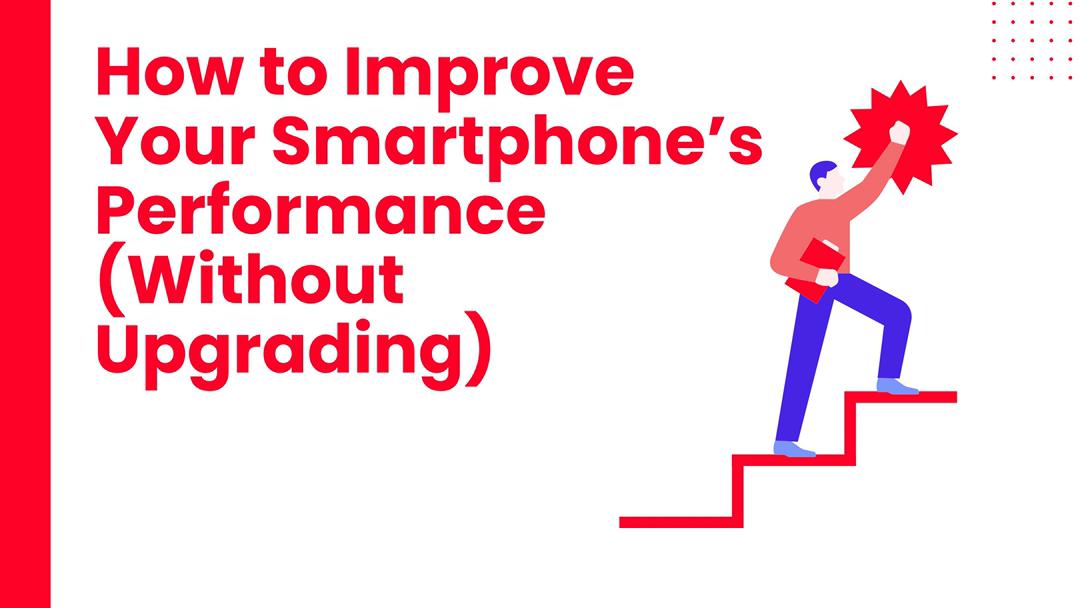










Post Comment